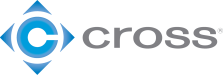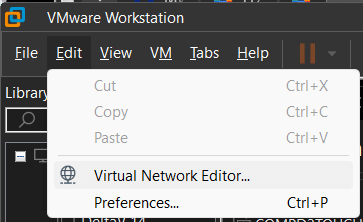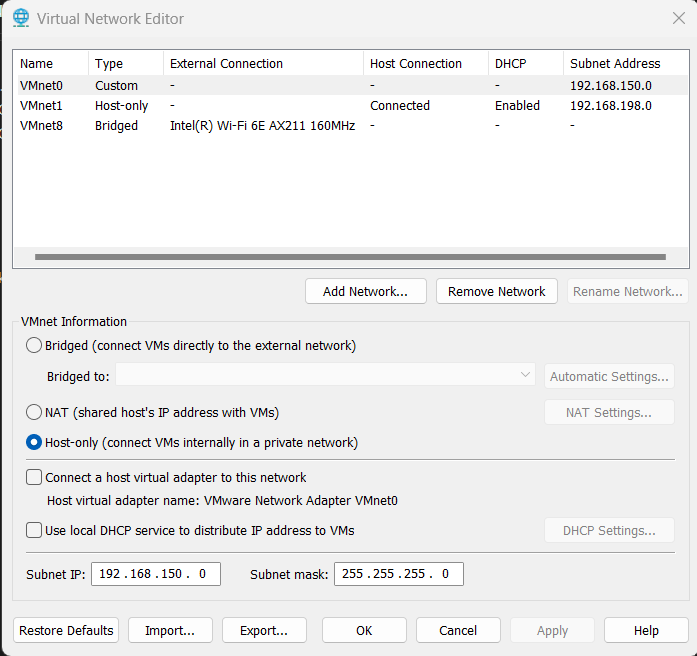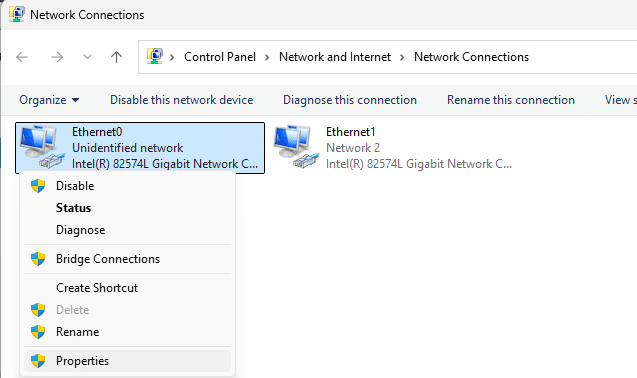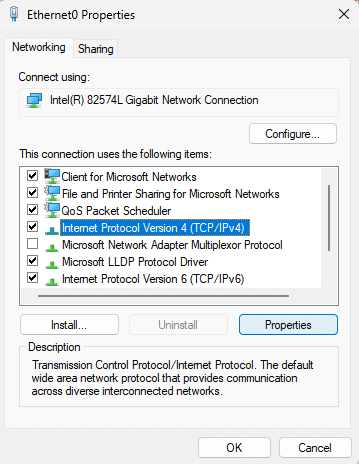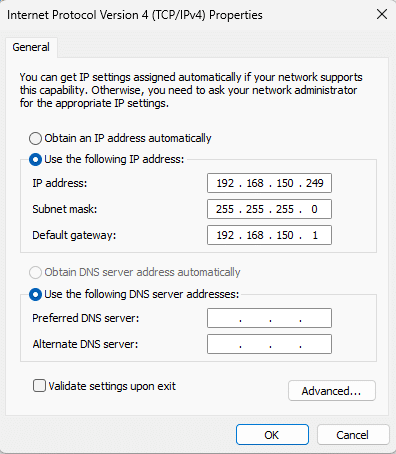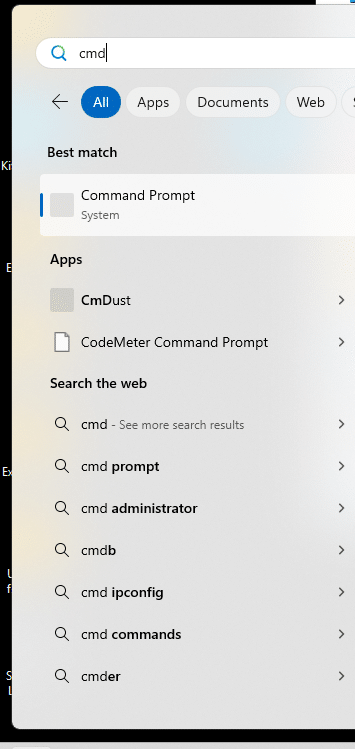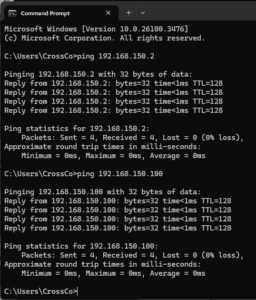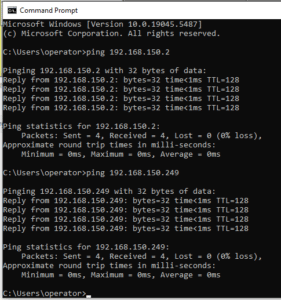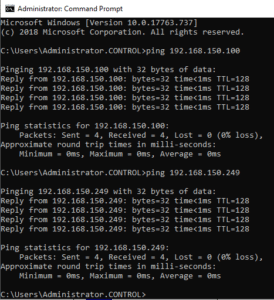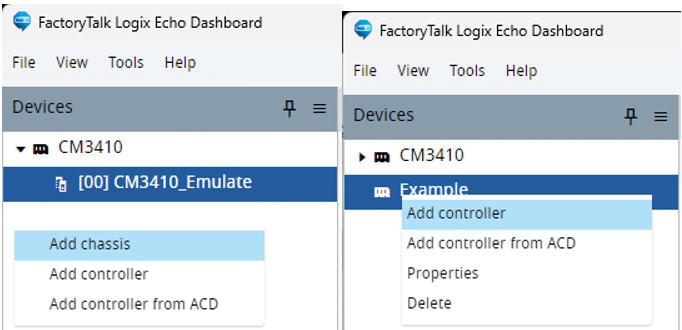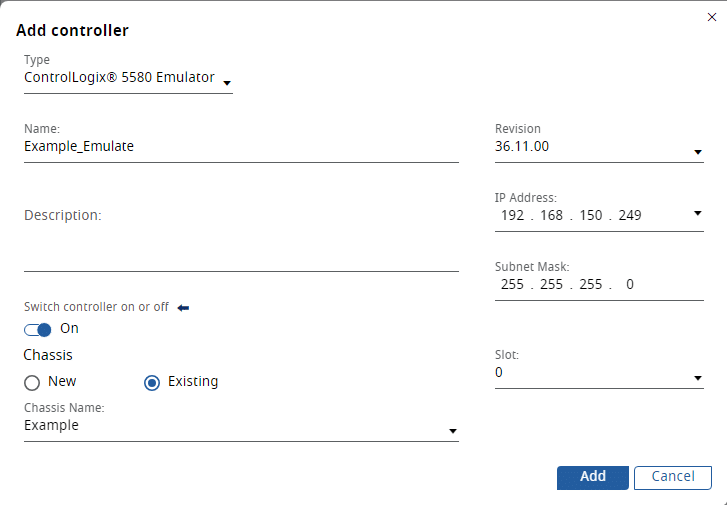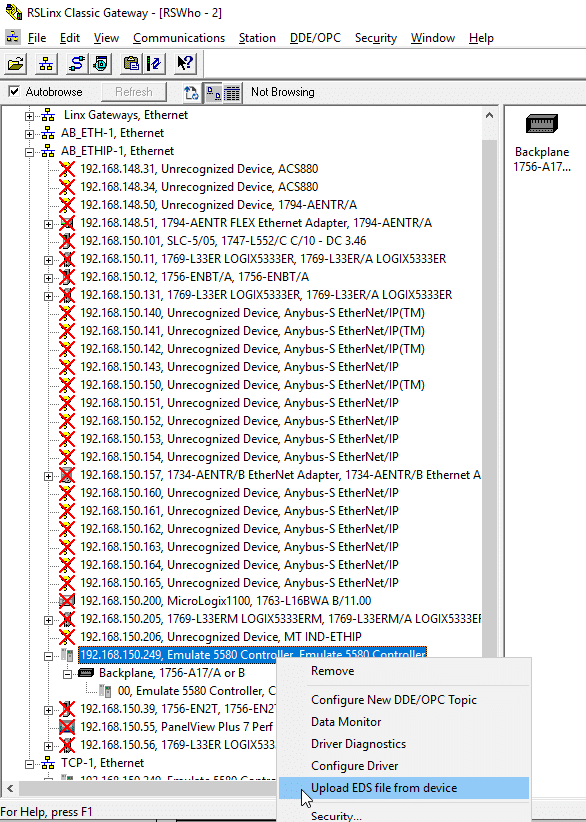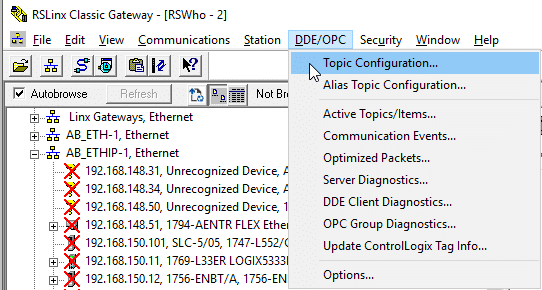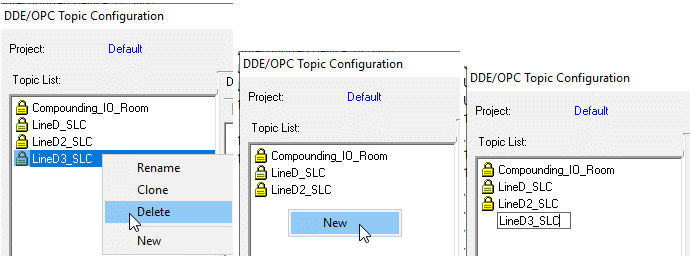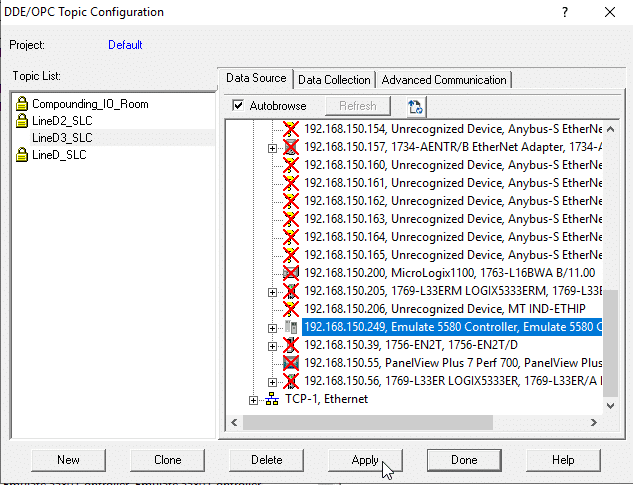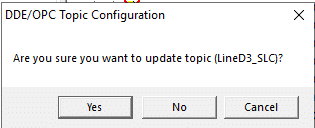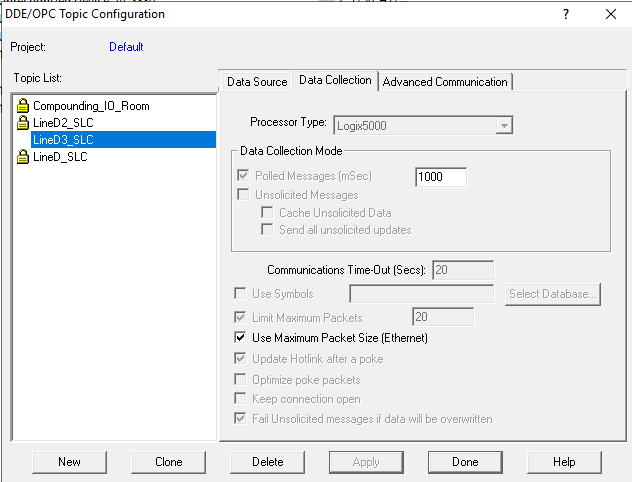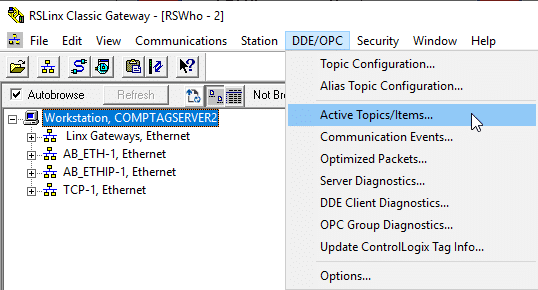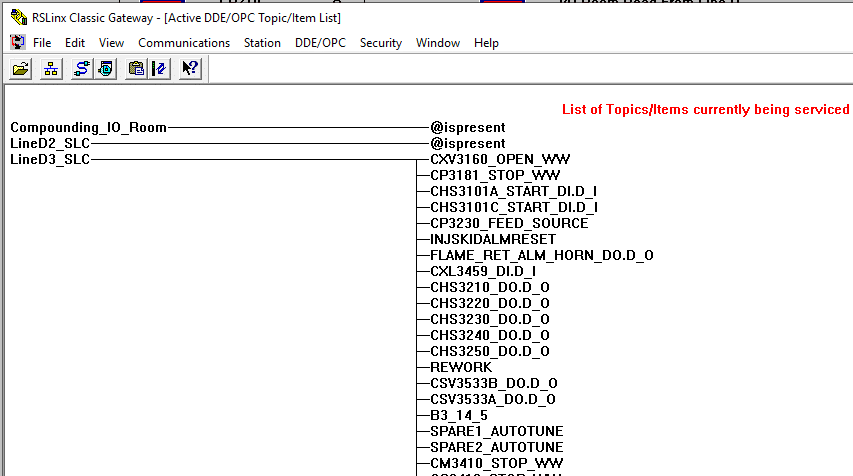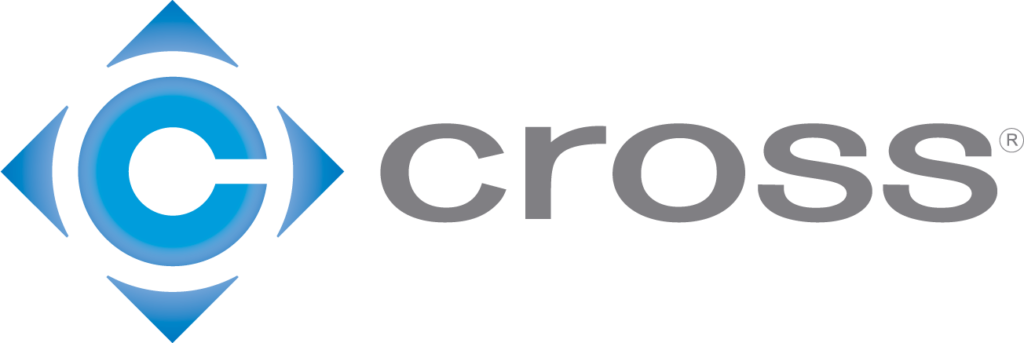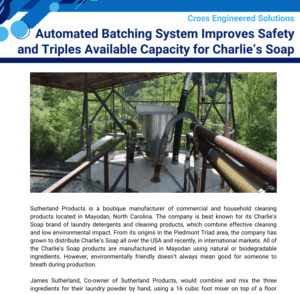Configuring a Multiple Virtual Machine Environment for an Aveva + WonderWare & ControlLogix IAT/FAT
Modern industrial control systems are more complex and interconnected than they’ve ever been. They’re also expected to be robust, reliable, easy to maintain, predictable, secure, fast, intuitive, and to require less and less operator interaction to function properly.
Field installations of these complex control systems will often involve a network of computers, perhaps including separate physical computers, a stand-alone virtual machine (VM), multiple VMs hosted on one physical computer, remote operator stations of various types, and more.
When system integrators such as Cross are developing a new control system or modifying an existing one, we often need to reproduce the customer’s system to properly perform our development, testing, and validation. For many systems, replicating the physical architecture would be cost-prohibitive. One solution to this is to create a network of multiple VMs that more-or-less replicates that architecture.
A process for setting up a Virtual Machine (VM) based Aveva+WonderWare (WW) HMI talking to a FactoryTalk Echo (FT Echo) Logix Controller. Three Virtual Machines running in VMWare Workstation 17.6. Note: Throughout this guide click on images to enlarge for details.
COMPTAGSERVER2
IP Address 192.168.150.2
- Aveva Tag Server reads FROM & writes TO FT Echo Controller
- Serves Tag data TO WW HMI
- Receives operator actions FROM WW HMI
COMPD3TOUCH100
IP Address 192.168.150.100
- WW HMI reads tag data FROM Aveva tag server
- WW HMI writes operator commands TO Aveva tag server
Win11ProRS
IP Address 192.168.150.249
- FT Echo running, Chassis/controller set to SAME IP as VM/guest
- Set up Logix project to use FT Echo compatible controller
- Logix 5580 Emulate
In this case, VMNet0 will be the “common” virtual Ethernet network, but users with different configurations need only ensure they’re using the same network across all three VMs.
The crucial settings are:
- Host-only – this allows the VMs to communicate with one another
- Subnet IP: 192.168.150.0 – the “base” network address
- Subnet mask: 255.255.255.0 – restricts the network to a Class C (smallest) subnet
Configure the Ethernet settings for each VM. In this example, as mentioned previously:
- COMPTAGSERVER2 – IP: 192.168.150.2
- COMPD3TOUCH100 – IP: 192.168.150.100
- Win11ProRS – IP: 192.168.150.249 (shown below)
Most critical are the IP address (e.g. 192.168.150.249) and the subnet mask (i.e. 255.255.255.0). Setting the gateway (x.x.x.1) can reduce potential problems, but isn’t strictly necessary.
If all VMs are able to ping all other VMs on the Virtual Network, this part of the setup is complete.
Setting Up The Emulated Controller
In the VM that has FT Echo and ControlLogix installed, open FT Echo, right-click and add a chassis, and create a new ControlLogix CPU. Currently, FT Echo only supports 1756 ControlLogix 5580s.
Setting up the Aveva Tag Server
In the VM that hosts the Aveva Tag Server, the OPC topic that handles the tag interchange with the controller and the HMI must be updated.
First, open RSLinx Classic Gateway and expand the AB_ETHIP-1 Driver, and locate the FT Echo controller at the IP address of the FT Echo VM. It may be necessary to upload the EDS by right-clicking the FT Echo controller.
If the Tag Server is actively exchanging data between the Logix controller and the Operator HMI, this will be shown in the Active Topics/Items window. If the Aveva/WW Database (DB) must be updated, perform a DB Dump & Load procedure in the InTouch HMI Application Manager. That process is outside the scope of this document.
Once all these steps are complete and the Aveva WW DB has been updated, the Operator HMI should be available for testing and validating the control logic.
The Process Solutions Group at Cross Company has experience imlementing solutions like this to improve process operations. We aim to help customers improve quality, raise efficiency, and lower riskin their operations. Reach out and start a conversation with one of our experts today!